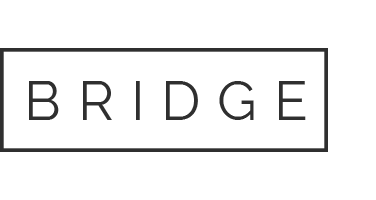You are able to create as many slideshows as you want! Slideshow can be enabled for any page template or post.
Remember you can choose which one of them will be set as the Homepage one by following: Dashboard >> Settings >> Reading >> Front page displays >> A static page (select below) >> Front page